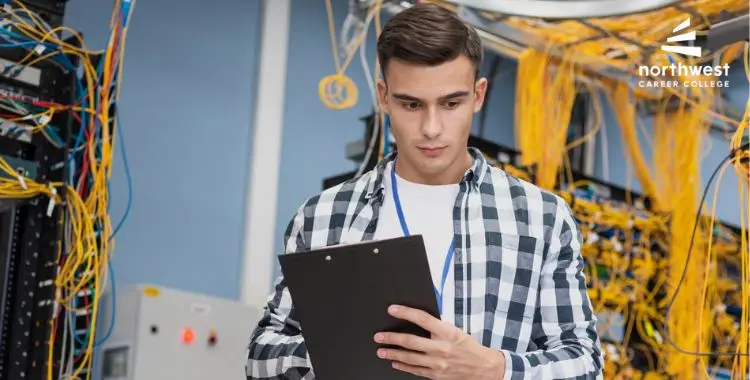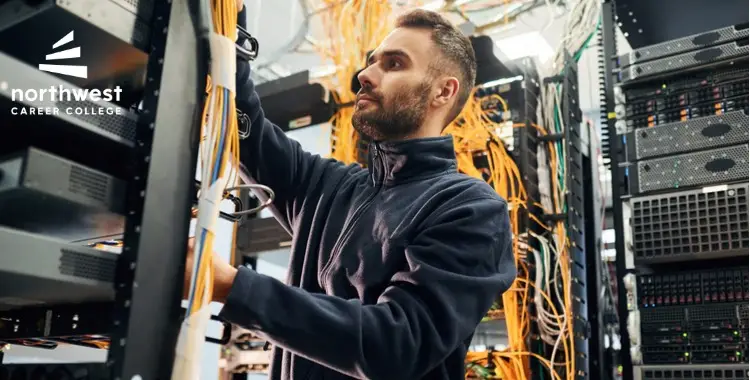Troubleshooting Tips for IT Technicians: A Step-by-Step Guide
- IT Technician
- March 12, 2024
- 3.6k views
- 4 min read

In the fast-paced realm of Information Technology, IT technicians play a role in ensuring our digital lives run smoothly. They are the unsung heroes of offices around the world who tackle everything from Wi-Fi problems to the notorious blue screen of death. But what happens when they come across a challenge that they cannot immediately solve?
Fear not, reader, as this article will guide you through classic troubleshooting techniques that will transform any IT technician into the Sherlock Holmes of the digital world…or at least of their office!
Table of Contents
Step 1: Understand the Problem
Before you dive headfirst into trying to implement a solution, take a moment to understand the problem at hand. As in medicine, proper intake and history are critical to getting the correct diagnosis. Failing to collect this information would be like trying to fix a broken car without knowing if it’s out of gas or has a flat tire.
When you get a request for support, you should first ask the impacted user: What exactly is going wrong? When did it start? What were you doing when it happened? Can you show me or describe to me how it typically works? This detective work will guide your troubleshooting efforts.
Step 2: Restart and Reconnect
Remember the classic IT saying: “Have you tried turning it off and on again?” It may sound comically simple, but it often works like magic. Your less tech-savvy coworkers will often swear they have done this step already, but it is often worth trying it one more time…just in case!
Reboot your computer, modem, router, or any other relevant device. Sometimes, all it takes is a fresh start to clear up mysterious issues. It’s like hitting the reset button on a misbehaving video game…we don’t always know why it works, but it just does.
Step 3: Check for Updates
It’s crucial to keep your software up, to date to maintain an efficient computer system. Outdated software can lead to issues, such as security vulnerabilities, compatibility problems, and performance bottlenecks.
Start by checking if there are any updates for your operating system. These updates often include security patches, bug fixes, and performance improvements that help optimize the functionality of your computer.
Next focus on updating your device drivers. These drivers act as intermediaries between your hardware and the operating system. By keeping them updated, you can enhance hardware performance, address bugs, and improve compatibility with the software.
Lastly don’t forget about updating your applications and software programs. Developers frequently release updates to address vulnerabilities add features and enhance performance.
Think of this process as giving your computer a health check-up – ensuring that it runs smoothly, securely, and at its best.
Step 4: Isolate the Issue
If the problem persists, it’s time to play detective. Start by eliminating variables. Disconnect unnecessary devices, remove recently installed software, or try a different browser. By isolating the issue, you narrow down the possibilities and get closer to the solution.
Step 5: Seek Expert Help
Sometimes, even the most skilled IT technicians encounter problems beyond their expertise. What should you do then? Give up…or forge ahead?
Well, imagine you had an encyclopedia with answers to all your questions at your fingertips. Would you feel more confident about your ability to find a solution? Luckily, you don’t have to imagine it…you likely already use the world’s most accessible encyclopedia daily…it’s called Google.
When faced with a perplexing issue, don’t hesitate to seek help from colleagues or online communities. Type in your problem, and you will likely find forums, articles, and videos with solutions from fellow tech enthusiasts. It’s like having a mentor on standby 24/7.
Step 6: Document and Learn
Once you’ve successfully solved the case and resolved the issue at hand, it’s important not to overlook the significance of documenting your actions. This documentation serves as a troubleshooting record that can truly be a lifesaver down the line. Moreover, it presents an opportunity for growth and learning as an IT technician. Every problem resolved becomes a source of pride in your journey.
Conclusion: You’re the Tech Hero
Navigating through troubleshooting tasks as an IT technician may feel overwhelming. Fear not! With these steps, you are fully prepared to confront any challenge head-on. It’s worth remembering that even the skilled tech experts were once novices themselves. So embrace your tech hero keep relying on search engines for assistance and never cease expanding your knowledge. Through practice and dedication, you’ll soon become everyone’s go-to person for all things tech-related!